- Go to Site Settings
- Go to Site Features
- Activate the following feature "Team Collaboration Lists"
- Create Calendar type list

Configuration of the Calendar Overlay Feature Follow below steps
- Click on calendar overlay in the Calendar view of the ribbon
- Click on New Calendar Link
- Enter the details and click OK
After the above configuration, possibly you will get error like "Could not establish trust relationship for the SSL/TLS secure channel with authority"
Follow bellow steps
- Go to "Central Administration" and click on "Security"
- Under "General Security" click on "Manage trust"
- Create a name (e.g. Name: Webmail)

- Root certificate for the trust relationship:
- Click OK
- You need to specify the correct root cert for it to work
Keep in mind that user should be in the domain of the Exchange and SP2010. Otherwise you will get this type of error "You should set Exchange e-mail address into your user profile to retrieve calendar data from Exchange server".
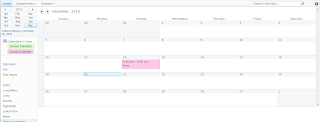 Enjoy SharePoint 2010 :)
Enjoy SharePoint 2010 :)



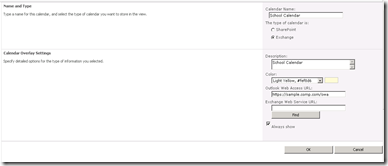
This is a great inspiring article.I am pretty much pleased with your good work.You put really very helpful information... Danilo
ReplyDelete